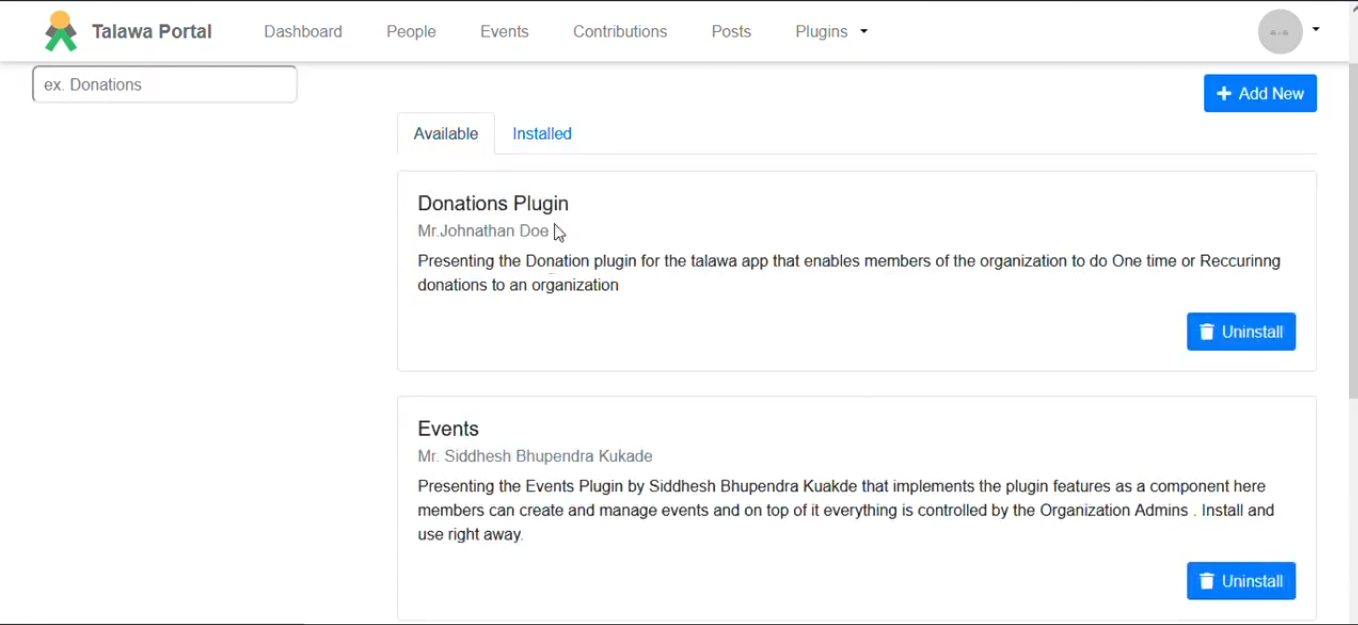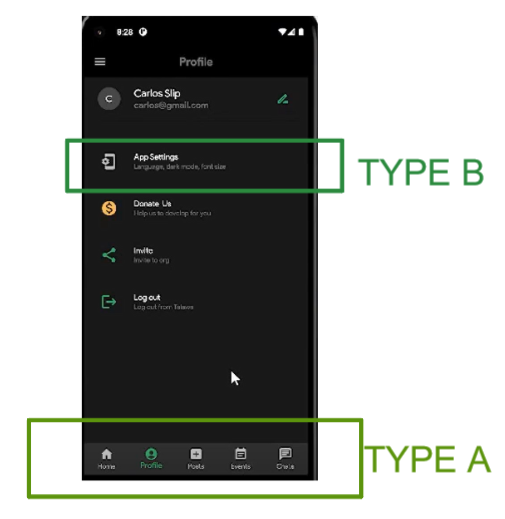Plugin Implementation
Plugins are existing features that are wrapped with some special logic or widgets to make them controllable.
Plugin are activated from Plugin store of the Admin panel
To implement features as plugins or to convert existing features into plugins, follow the below steps
Technical Overview of the Steps to Implement features as plugins
1. Plugin Registration
- Plugins have to be registered first before even they are created from the Plugin store in the
Talawa Adminportal. This can be done by developer by creating an account in the admin portal and going toPlugin Store. - Plugin Store can be accessed from navbar
- Once entered in store , you will see a list of available plugins
- Click on the
Add NewButton - Enter the Details of the New Plugin and Click on
Create.
The Name of plugin provided is very important and will be used for later steps.
Make sure to use unique names with trailing spaces.
In next step we'll see how to create plugins
2. Plugin Creation��
Based on where the feature UI is there are currently 2 ways to implement your features as plugins. Let's call them type A and B features for now.
A. Feature that are located in the bottom navigation bar
-
For the features in the navbar we have maintained a list of them in main_scree.dart file.It has detailed comments to help you understand the operations.
-
renderBottomNavBarPluginsmethod combines current features and plugins in navbar and generates an array containingnavBarItemsandnavbarClassesand then it is returned tochildrenproperty of the navbar UI code. -
Let's understand some important variables before understanding the process of conversion.
The Name of property provided to any of the below variables should the exactly same for that feature only without any trailing spaces. Duplicate or Existing plugin names shouldn't be used keep the application consistent and predictable.
navBarItems- Type
[ BottomNavigationBarItem() ] - contains list of
BottomNavigationBarItemwidget to showiconandtextto the navbar options. - if your feature is not a plugin it should be added to this array.
- Type
navBarClasses- Type
[Widgets] - Array that contains the Widgets to be rendered on the navbar
- Type
navNameClasses- Type
Map<dynamic, dynamic> - Maps the feature names with their proper Icons and Widgets (named as
class) used in navbar.
- Type
navNameIcon- Type
Map<String, Widgets> - Contains a key value pair of the feature name in the navbar and it's corresponding plugin.
- Type
B. Other Features
TalawaPluginProvideris Flutter widget that is used here . The Source can be viewed here- Here's the basic use of
TalawaPluginProviderwithText()widget.Let's discuss it's properties
const TalawaPluginProvider(child: Text("Demo") ,
visible: true,
pluginName: "My Plugin"
);
-
child- Type
Widget? - It can be any flutter UI widget like
Container(),Text(),Row(),etc. For example if your features is encapsulated within anContainer()widget then wrap that widget into theTalawaPluginProvider.
- Type
-
visible- Type
Boolean - True if plugin is Installed and plugin will be visible, Otherwise false hence plugin is hidden.
- Type
-
pluginName- Type
String - Contains the name of the plugin. Make sure that the name provided here should match with the plugin name registered on the store from the Step 1 A
- For example. If plugin stored on the store as
Members Listthen here exactly enterMembers Listwithout any trialing spaces.
- Type
Additional properties : [For Development Purpose Only]
-
serverVisible- Type
Boolean - True will make all plugins visible if set to
trueotherwisefalsewon't change anything. - This property is accessible for the developers only as it can be only set during development phase. We can see that it is defined in build method of the widget.
Widget build(BuildContext context) {
var serverVisible = false;
serverVisible = checkFromPluginList();
return serverVisible || visible ? child! : Container();
} - Type